Why is my camera not working?
Why is my camera not working?
If you are having difficulty getting your camera to work with JobPixel, you need to make sure your camera permissions are set properly on your device. Camera permissions exist at both the application level and site level, so it's important to check that both are enabled.
Android
Enable Site-Level Permissions by Browser (example, for Chrome)
- On your Android device, open the Chrome app
.
- To the right of the address bar, tap More
and then Settings.
- Tap Site Settings.
- Tap Camera.
- Tap to turn the camera on or off.
*If you see "JobPixel" under Blocked, tap on the site name and then Access your camera and then Allow.
Enable App-Level Permissions
- On your phone, open the Settings app.
- Tap Apps & notifications.
- Tap the app you want to change. If you can't find it, first tap See all apps or App info.
- Tap Permissions.
- If you allowed or denied any permissions for the app, you’ll find them here.
- To change your camera permission settings, tap it, then choose Allow and select Only while using the app
iPhone
Enable Site-Level Permissions in Safari
- On your iOS device, open the Settings app
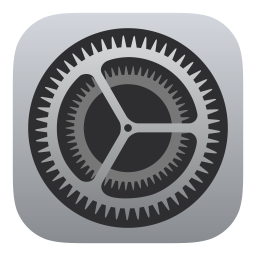
- Tap on Safari.
- Tap on Camera.
- Tap Ask (if you want to be prompted every time a new site requires permission) or Allow (if you want to enable permissions on any site automatically).
Enable App-Level Permissions
- On your iOS device, open the Settings app
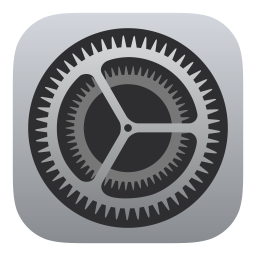
- Tap Privacy.
- Tap Camera.
- Review the list of apps and toggle ON for all apps that you wish to allow access to your camera.
Still not Working?
If you are issued company-provided hardware with managed device restrictions, it is possible that your camera functionality may be disabled within your browser. In this case, please reach out to your internal IT team to seek a remedy, or consider submitting on a different device without these restrictions.
